Managing a Facebook Business Page is an essential part of building your brand's online presence. With over 2.9 billion monthly active users on Facebook (Statista, 2023), this platform is one of the most powerful tools for businesses to connect with their audience, promote products or services, and engage with customers. However, effectively managing a page involves more than just posting content—it requires understanding and mastering various features.
This guide dives deep into the most critical aspects of managing your Facebook Business Page, providing detailed, practical, and educational steps to help you get the most out of your page.
Why Facebook Business Page Management is Important
A well-managed Facebook Business Page does more than showcase your products or services:
- Audience engagement: Posts that resonate with your audience drive higher engagement. According to BuzzSumo, Facebook posts with images see 2.3x more engagement than those without.
- Customer insights: Your page analytics can reveal what your audience loves and where you can improve.
- Lead generation: A well-maintained page can serve as a lead magnet, driving traffic to your website or store.
- Community building: A strong page fosters loyalty and trust among your followers, which can increase sales and brand advocacy.
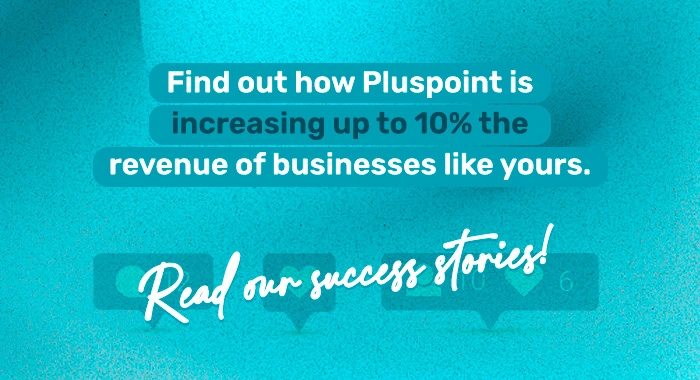
1. Adding and Managing Admin Roles
Facebook Business Pages allow you to assign specific roles to team members, ensuring that the right people have the right access. Roles include:
- Admin: Full control over the page.
- Editor: Can edit and publish posts but can’t manage roles or settings.
- Moderator: Manages comments, messages, and user interactions.
- Advertiser: Can create and manage ads.
- Analyst: Access to insights and analytics only.
How to Add an Admin
- Log in to your Facebook Business Page.
- Go to Settings in the top-right corner.
- Click on Page Roles in the left menu.
- Under Assign a New Page Role, type the person’s name or email address.
- Select the desired role (e.g., Admin, Editor).
- Click Add, and the person will receive an invitation to access the page.
Pro Tip: Always confirm the email address to avoid accidentally granting access to the wrong person.
How to Remove Yourself as Admin
- Go to the Page Roles section in Settings.
- Locate your name under Existing Roles.
- Click Edit, then select Remove. Confirm the removal.
Warning: Ensure that at least one other trusted person is assigned as Admin before removing yourself, or you could lose access to the page permanently.
2. Merging Duplicate Facebook Pages
If your business has multiple Facebook Pages (e.g., due to rebranding or confusion during setup), merging them can streamline your presence and prevent audience fragmentation.
Steps to Merge Pages
- Navigate to the Merge Pages Tool.
- Select the pages you want to merge.
- Confirm the primary page that will remain active.
- Click Request Merge.
Important Details:
- The pages must have similar names and be managed by the same admin.
- The page with fewer likes and followers will be merged into the one with more.
- Content from the merged page (e.g., posts, reviews) may be deleted.
3. Cleaning Up: Deleting Posts or Pages
Regularly reviewing your page’s content ensures it reflects your brand accurately.
How to Delete a Post
- Navigate to the specific post on your page.
- Click the three dots (...) in the post’s top-right corner.
- Select Delete Post and confirm.
Example: If you accidentally share incorrect information or an outdated promotion, deleting the post avoids confusion.
How to Delete a Facebook Business Page
- Go to Settings > General.
- Scroll to Remove Page and click Edit.
- Select Permanently Delete [Your Page Name].
- Confirm your decision.
Pro Tip: Consider unpublishing your page (making it invisible) if you’re unsure about permanently deleting it.
4. Moderating Interactions: Blocking and Tagging
Building a positive community involves setting boundaries and fostering connections.
How to Block Someone
- Open Settings > People and Other Pages.
- Locate the person you want to block.
- Click the gear icon next to their name and select Ban from Page.
Example: Blocking users who spam your page protects its integrity and keeps the focus on meaningful engagement.
How to Tag Someone in a Post
- When creating a post, type "@" followed by the person’s or page’s name.
- Select their profile from the dropdown list.
Example: Tagging a local partner or event sponsor in a post increases visibility and fosters collaboration.
5. Leveraging Facebook Engagement Tools
Creating a Poll
Polls are an excellent way to gather audience insights.
- Start creating a post on your page.
- Click Poll (under the three dots for additional options).
- Add your question and options for answers.
- Set a poll duration and click Post.
Finding and Managing Drafts
Drafts allow you to save posts for later editing or publishing.
- Go to Publishing Tools on your page’s menu.
- Select Drafts from the left-hand menu.
- Edit, delete, or publish drafts as needed.
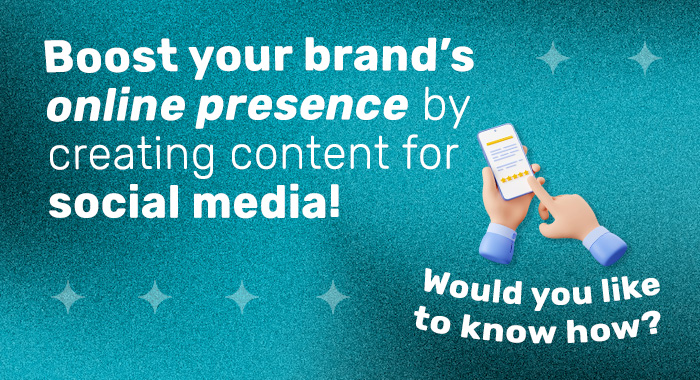
6. Streamlining Your Workflow with Pluspoint
Managing a Facebook Business Page involves multiple tasks, but tools like Pluspoint’s Social Posting feature make the process significantly easier.
Why Use Pluspoint for Social Posting?
- Time-saving: Plan and schedule posts across Facebook and other platforms in advance.
- Consistency: Ensure your content strategy stays on track, even during busy periods.
- Analytics: Gain insights into what works and adjust your strategy for better engagement.
- Collaboration: Assign team roles and streamline approvals within the tool.
Example: Using Pluspoint, you can schedule holiday promotions weeks in advance while focusing on customer engagement in real time.
7. Practical Tips for Facebook Page Management
- Stay professional: Avoid sharing overly personal content. Keep posts relevant to your audience.
- Monitor analytics: Use Facebook Insights to track performance metrics like reach, engagement, and follower growth.
- Respond quickly: Aim to reply to comments and messages within 24 hours to boost customer satisfaction.
- Experiment with content: Mix polls, images, videos, and live streams to keep your audience engaged.
Managing a Facebook Business Page effectively requires mastering several features, from assigning admin roles to merging pages and engaging your audience. By combining hands-on strategies with tools like Pluspoint, you can streamline your workflow and focus on what truly matters—building a thriving online community for your brand.
Ready to simplify your Facebook management? Explore how Pluspoint can help you today!

